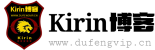网站首页 • 包含标签 TOR 的所有文章
-
ubuntu-暗网TOR部署网站
1、环境准备 安装php7.2 apt -y install php7.3 php7.3-common php7.3-cli php7.3-cgi php7.3-fpm \ php7.3-gd php7.3-mysql php7.3-sqlite3 php7.3-pgsql php7.3-opcache \ php7.3-mbstring php7.3-curl php7.3-xml php7.3-xmlrpc php7.3-zip \ php7.3-intl php7.3-json php7.3-bz2 安装 tor 、 mariadb、nginx apt -y update && apt -y install tor nginx mariadb-server 2、tor 实例配置 创建实例 tor-instance-create wordpress 编辑实例配置文件 nano /etc/tor/instances/wordpress/torrc 写入如下配置: HiddenServiceDir /var/lib/tor-instances/wordpress/hidden_service/ HiddenServicePort 80 127.0.0.1:58163 示例: 实例启动与自启动 systemctl start tor@wordpress systemctl enable tor@wordpress 查看onion域名 cat /var/lib/tor-instances/wordpress/hidden-service/hostname 正常的话会显示出域名,例如: 3、配置数据库 初始化数据库 mysql_secure_installation 注:运行命令后弹出第一行可以设置root密码,先设置数据库的root用户密码,然后保存,其他都Y 添加库 mysql -u root -p CREATE DATABASE wordpress CHARACTER SET utf8mb4 COLLATE utf8mb4_unicode_ci; GRANT ALL PRIVILEGES ON wordpress.* TO wordpress@localhost IDENTIFIED BY '设置wordpress用户的数据库密码'; FLUSH PRIVILEGES; quit 4、wordpress下载 下载及授权 cd /var/www && wget https://wordpress.org/latest.zip unzip latest.zip 注:没有unzip可以先安装,apt -y install unzip rm -rf latest.zip chown -R www-data:www-data wordpress 5、配置Nginx 修改配置文件 nano /etc/nginx/nginx.conf 然后在http{}里添加一行: server_names_hash_bucket_size 128; 例如: 添加一个配置文件 cd /etc/nginx/conf.d/ && nano wordpress.conf 写入如下配置后保存: server { listen 127.0.0.1:58163; server_name pf73h6t33mvp7lsbr2solnfquubswqu65tirjffpty5tmnj46erbo3qd.onion; root /var/www/wordpress; index index.html index.php; client_max_body_size 100M; allow 127.0.0.1; deny all; server_tokens off; location / { try_files $uri $uri/ /index.php?$args; } location ~ \.php$ { fastcgi_pass unix:/run/php/php7.3-fpm.sock; fastcgi_index index.php; fastcgi_param SCRIPT_FILENAME $document_root$fastcgi_script_name; include fastcgi_params; } } 注:server_name 后填写你自己的onion域名 测试与启动Nginx 测试: nginx -t 显示successful即没问题。 启动: systemctl restart nginx 加入自启动: systemctl enable nginx Nginx启动成功后, 打开Tor浏览器访问你的 onion域名 就能浏览到网页了 ...
-
ubuntu-搭建暗网Tor入口节点
简介: Tor的路由主要分为3部分:网桥-中继-出口,也可以理解成入口节点-中间节点-出口节点,本文搭建的是入口节点 。 1、安装 apt -y update apt -y install tor obfs4proxy 2、配置Tor nano /etc/tor/torrc BridgeRelay 1 ORPort 9001 ServerTransportPlugin obfs4 exec /usr/bin/obfs4proxy ExtORPort auto # 这里的obfs4混淆使用随机端口,确保你的机器防火墙是关闭状态 ContactInfo xxxxx@qq.com # 邮箱地址,用于联系节点维护人员 Nickname SB # 节点的昵称,可以自己随便填写 例如: 上面配置完成后,一个公开的tor节点就配置好了,当然如果你想要配置一个私人的节点,那你可以在上面配置的基础上再加几行: PublishServerDescriptor 0 AccountingMax 100 GB #限制节点流量100G/月 AccountingStart month 1 00:00 #每月刷新流量 3、启动 配置完成之后重启tor/设置开机自启: systemctl restart tor systemctl enable tor 4、验证 下载tor浏览器: 点击下方【加入交流群】 配置连接 打开浏览器,点击配置 如下填写节点信息,然后连接就行了 ...